This is a guide to setting up audio and video for hybrid courses, especially seminars. This based on some research I did this summer: I asked friends who have genuine expertise in the area, and with my partner Carrie Rentschler and our friend and colleague Darin Barney, we ran some audio experiments with Darin on the other end a Zoom call. I am posting the results here, but I want to emphasize that although I have run blended seminars in the past, I haven’t run one on Zoom and am not teaching on campus this term. However, I do plan to use this method for my working group.
What is a hybrid class:
The nomenclature is confusing, so this is what I mean: a class where some people are in the same room, and some people are connected remotely, like through Zoom or WebEx or some other software.
In some contexts, people refer to this kind of class as “HyFlex” and use “Hybrid” to mean multiple classes connected via digital link. I’m using “hybrid” because most academics don’t know the term “HyFlex” and I want this to show up on search engines.
Why run a hybrid class:
Let’s say you’re teaching in a pandemic and some of your students are high risk. Or you’re high risk and you’d rather have your classroom less crowded. Or your students have disabilities that make getting to campus more difficult. Or they can’t get into the country. Or.. or.. or..
Running hybrid classrooms is both a technical and a logistical skill:
You need to have a technical system that works, but you also need to think about how you will facilitate.
The most important thing is sound:
I am not saying this because I “do sound studies.” I am saying this because if students can’t hear one another, or you, it’s not going to work, no matter how well they can see what’s going on. This is the number one thing I learned when co-teaching with Emily Dolan across two campuses and two countries.
SEMINARS:
The simplest technical method:
Everyone brings a device to class and logs into Zoom. Assuming the classroom has a basic A/V setup and wi-fi to handle it (not all do!), plug into it and project the remote participants on the screen. Every member of the class is logged in on their device. When you call on them, they unmute, and presto, they have a microphone in front of them. The teacher also needs to watch the Zoom feed to catch when remote people raise their hands. Make sure transcription is enabled. (I hear tell that Teams and Google Meet have better automatic transcription; Teams, however, does not work well with external hardware as in the scenario below).
ONE THING: Feedback can be a problem. It helps for everyone to go into their Zoom audio settings and have echo cancellation enabled. It’s also important that everyone except the person speaker has their microphone turned off. If you get a weird echoing sound welling up in the room, have everyone mute their mic.
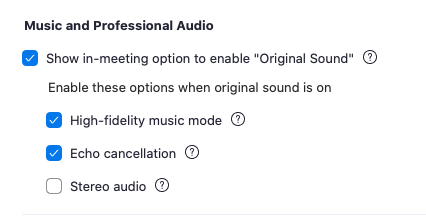
ANOTHER ISSUE: not all classrooms at McGill have good wi-fi. Everyone being online at once can be glitchy. In this case, the first step is for people in the room to turn off their cameras, and have the prof’s camera aimed at the class, and then have people turn on their cameras to speak.
A slightly more complicated technical method:
For this method, you will need a USB microphone. I recommend the Blue Yeti because it has the two features you need: an option for an omnidirectional pickup pattern (check the manual — many USB mics only pick up sound in one direction), and it is mounted on a stand that absorbs some shock. But any USB mic with those features will do. You’ll also want a long USB cable.


Plug the mic into the computer and place it at the centre of the seminar table. Use your computer to project the remote participants on the screen. You’ll need to watch for raised hands. The mic will pick up the sound of the room.
Issues: if you use a mic that doesn’t have a stand of some sort, any vibrations on the table will be VERY LOUD — eg, putting down a coffee cup, typing. If the room is very boomy or echo-y this may not work work, but we tried it out in our apartment. We also tried a pair of mics, and thought that a single source was better.
Logistics and Pedagogical Considerations:
You have to be more thoughtful about turn-taking; I keep a speaker’s list and call on people in order. I always have students end what they’re saying with “and that’s my question” or “and that’s my thought” so we know they’re done. People can’t just jump in.
You also have to check in with the remote people regularly to keep them engaged, and to make sure they can hear–conditions can change. It’s hard for people to keep piping up to say “could you please repeat what you just said” and “I can’t hear you.”
I also got some good advice from people with more experience than I do, which I am reproducing here.
From Cathy Davidson, who thinks a lot about these sorts of things:
(1) Shared agenda that everyone either contributes to or signs off on;
(2) written notice on the agenda if someone will be available only hybrid;
(3) roll calls and check ins that include the names of the persons onscreen so they respond;
(4) written name for each point discussed so person onscreen either contributes or verbally, publicly says they have nothing to add;
(5) everyone is visible somewhere, in the room or on the screen. For privacy, if someone doesn’t want to be “seen” on the screen they come up with an avatar or image or icon but something distinctively there. Also, they are addressed and answer in the chat. Silence is not contribution. The “cost” of not being in the room is having to verbally be present to the room, even if it is to say repeatedly, “nothing to add.” Otherwise, people get lost. Also a number of active, engaged inventory exercises–TPS, entry, exit tickets, for both f2f and online, inc some pairings b etween a f2f person and an online person in the “pair” part of the Think Pair Share …. (Now, are we always perfect at doing this? Nope. But we try.)
From my friend Jane:
We did hybrid meetings at work all the time before mandatory work from home. Suggestions are:
* have either one large screen or multiple smaller screens so that folks at home can see who is talking in the room
* summarize questions before answering them so folks at home and in the room know what has been asked
* pay attention to the background noise level in the room; it can easily drown out the speaker
* make space for folks at home to ask questions; don’t expect them to yell over the folks in the room
* if at all possible, have someone monitor the chat and share questions/comments from there (may not be possible in a classroom, I know)
* occasionally check in with the folks at home throughout the meeting to make sure they’re not having any difficulties hearing, seeing what you’re sharing, etc. Don’t just do it at the beginning and then assume all is okay (cf background noise)
* if at all possible, don’t whiteboard. If you have to whiteboard, set up the camera so that it shows what is on the board and don’t write in tiny lettersThose were our main learnings. We’ve been doing it so long that it’s pretty much ingrained at this point.
What about lecture courses?
If you’re doing a hybrid lecture course, I’d recommend always recording it. If it’s mostly you talking, you could have your laptop at the front of the room with you, the mic on to pick you up (even if you’re also using a mic for the room), and the people from outside class again up on the screen. If you’re using slide ware (powerpoint, keynote, etc) then present through Zoom and everyone gets to see it.
If you run it more dialogically, like I prefer to, this is more complicated.
The first thing is, even when students aren’t wearing procedural masks, I always repeat questions in lecture if students aren’t amplified, because not everyone can hear everyone. This also solves the problem in Zoom. You could also employ some of the techniques Cathy and Jane discussed above.
The simplest technological scenario. You could have people log into Zoom and unmute themselves as in the seminar scenario above.
You could, if you had the resources, set up a mic in the middle of the room and see if it picks people up. Or people could walk up to the mic to ask a question, though this will discourage participation, especially if your classrooms are like ours where people would have to climb over rows.
If you have a teaching assistant, you could have them run the Zoom session and powerpoint on their computer (or use a remote to change slides) and then they can focus on making sure students on Zoom get called on if they have questions.
Other Ideas?
If you have had other kinds of success, that don’t involve expensive tools, then drop me a line and I’ll add them here.
